install bleeding edge theano
On my macbook pro it says my graphics card is Intel HD Graphics 4000 1024 MB. I was very disappointed that Apple just left an intel graphics card on a $2000 laptop. They could definitely do better. So I gave up on CUDA. Recently I found that two graphics cards on board!
In terminal type
$ system_profiler SPDisplaysDataType
Graphics/Displays:
Intel HD Graphics 4000:
Chipset Model: Intel HD Graphics 4000
Type: GPU
Bus: Built-In
VRAM (Dynamic, Max): 1024 MB
Vendor: Intel (0x8086)
Device ID: 0x0166
Revision ID: 0x0009
gMux Version: 3.2.19 [3.2.8]
Displays:
Color LCD:
Display Type: Retina LCD
Resolution: 2880 x 1800 Retina
Retina: Yes
Pixel Depth: 32-Bit Color (ARGB8888)
Main Display: Yes
Mirror: Off
Online: Yes
Built-In: Yes
NVIDIA GeForce GT 650M:
Chipset Model: NVIDIA GeForce GT 650M
Type: GPU
Bus: PCIe
PCIe Lane Width: x8
VRAM (Total): 1024 MB
Vendor: NVIDIA (0x10de)
Device ID: 0x0fd5
Revision ID: 0x00a2
ROM Revision: 3688
gMux Version: 3.2.19 [3.2.8]
Sure enough looks like I got two! and the NVIDIA GeForce GT 650M is CUDA enabled as well.
To enable GPU for theano on a mac, install NVIDIA's cuda driver. It is installed on /Developer/NVIDIA/CUDA-6.5
Follow the instructions here: In summary:
$ vim ~/.theanorc
[global]
device = gpu
floatX = float32
[nvcc]
fastmath = True
[cuda]
root=/usr/local/cuda
To test how fast gpu works vs cpu:
$ vim test_gpu.py
from theano import function, config, shared, sandbox
import theano.tensor as T
import numpy
import time
vlen = 10 * 300 * 768 # 10 x #cores x # threads per core
iters = 10000
rng = numpy.random.RandomState(22)
x = shared(numpy.asarray(rng.rand(vlen), config.floatX))
f = function([], T.exp(x))
print f.maker.fgraph.toposort()
t0 = time.time()
for i in xrange(iters):
r = f()
t1 = time.time()
print 'Looping %d times took' % iters, t1 - t0, 'seconds'
print 'Result is', r
if numpy.any([isinstance(x.op, T.Elemwise) for x in f.maker.fgraph.toposort()]):
print 'Used the cpu'
else:
print 'Used the gpu'
$ mv ~/.theanorc ~/.theanorc1 # ignore theanorc
$ python test_gpu.py
[Elemwise{exp,no_inplace}(
Looping 10000 times took 216.094866037 seconds
Result is [ 1.23178032 1.61879341 1.52278065 ..., 1.51747798 1.41718145 1.92811885]
Used the cpu
$ mv ~/.theanorc1 ~/.theanorc
$ python test_gpu.py
Using gpu device 0: GeForce GT 650M
[GpuElemwise{exp,no_inplace}(
Looping 10000 times took 22.806940794 seconds
Result is [ 1.23178029 1.61879349 1.52278066 ..., 1.51747799 1.41718149 1.92811894]
Used the gpu
-----------------------------------------------------------------------------------
After setting up GPU I realized that the convolutional network demo in theano doesn't work.
Segmentation fault: 11 theano
TL;DR ISSUE STILL REMAINS
To resolve that I had to switch from python 2.7 to EPD. Check here.
--------------------------
Something messed up my laptop:
I had to remove everything from macports and go the hard way to reconfigure everything from the ground up. After hours of poundering and messing with compiler issues. This is the final savior:
https://solarianprogrammer.com/2013/06/11/compiling-gcc-mac-os-x/
Compiling GCC on OS X
As mac's compiler is corrupted/removed install apple's developer toolkit and assign corrupted gcc to clang
$ cd /usr/bin/ $ sudo ln -s clang gcc $ sudo ln -s clang++ g++
In the end you revert back
$ sudo mv /usr/bin/gcc /usr/bin/gccCLANG $ sudo mv /usr/bin/g++ /usr/bin/g++CLANG $ sudo ln -s /usr/gcc-4.9.2/bin/gcc-4.9.2 /usr/bin/gcc $ sudo ln -s /usr/gcc-4.9.2/bin/g++-4.9.2 /usr/bin/g++
cuda looks into /usr/bin/cc but cc still refers to llvm-gcc-4.2. so $ sudo mv /usr/bin/cc /usr/bin/ccLLVM-GCC-4.2 $ sudo ln -s /usr/gcc-4.9.2/bin/gcc-4.9.2 /usr/bin/cc
to uninstall cuda $ sudo /usr/local/cuda/bin/uninstall
Posted on June 11, 2013 by Sol
Update 8 November 2014I’ve updated the tutorial for GCC 4.9.2 and OS X Yosemite.
In this tutorial, I will show you how to compile from source and install the current stable version of GCC with Graphite loop optimizations on your OS X computer. The instructions from this tutorial were tested with Xcode 6.0.1 and Yosemite (OS X 10.10).
Clang, the default compiler for OS X, supports only C, C++ and Objective-C. If you are interested in a modern Fortran compiler, for e.g., you will need gfortran that comes with GCC. Another reason to have the latest stable version of GCC on you Mac is that it provides you with an alternative C and C++ compiler. Testing your code with two different compilers is always a good idea.
In order to compile GCC from sources you will need a working C++ compiler. In the remaining of this article I will assume that you have installed the Command Line Tools for Xcode. At the time of this writing Apple’s Command Line Tools maps the gcc and g++ to clang and clang++.
Let’s start by downloading the last stable version of GCC from the GNU website, so go to: http://gcc.gnu.org/mirrors.html and download gcc-4.9.2.tar.bz2. I’ve saved the archive in my Downloads folder.
We will also need three other libraries for a successful build of gcc: mpc, mpfr and gmp. Use the above links and download the last versions for all of them: gmp-6.0.0a.tar.bz2, mpc-1.0.2.tar.gz and mpfr-3.1.2.tar.bz2, also save them in your Downloads folder.
For enabling the Graphite loop optimizations you will need two extra libraries, go to ftp://gcc.gnu.org/pub/gcc/infrastructure/ and download isl-0.12.2.tar.bz2 and cloog-0.18.1.tar.gz.
Extract the above six archives in your Downloads folder and open a Terminal window.We will start by compiling the gmp library:
1
2
3
| cd ~
cd Downloads
cd gmp*
|
1
| mkdir build && cd build
|
1
| ../configure --prefix=/usr/gcc-4.9.2 --enable-cxx
|
1
| make -j 4
|
1
| sudo make install
|
1
2
3
4
| cd ..
cd ..
cd mpfr*
mkdir build && cd build
|
1
| ../configure --prefix=/usr/gcc-4.9.2 --with-gmp=/usr/gcc-4.9.2
|
After the configure phase is finished, we can make and install the library:
1
2
| make -j 4
sudo make install
|
1
2
3
4
5
6
7
| cd ..
cd ..
cd mpc*
mkdir build && cd build
../configure --prefix=/usr/gcc-4.9.2 --with-gmp=/usr/gcc-4.9.2 --with-mpfr=/usr/gcc-4.9.2
make -j 4
sudo make install
|
Next step is to build the libraries for the Graphite loop optimizations:
1
2
3
4
5
6
7
8
9
10
11
12
13
14
15
| cd ..
cd ..
cd isl*
mkdir build && cd build
../configure --prefix=/usr/gcc-4.9.2 --with-gmp-prefix=/usr/gcc-4.9.2
make -j 4
sudo make install
cd ..
cd ..
cd cloog*
mkdir build && cd build
../configure --prefix=/usr/gcc-4.9.2 --with-gmp-prefix=/usr/gcc-4.9.2 --with-isl-prefix=/usr/gcc-4.9.2
make -j 4
sudo make install
|
1
2
3
4
5
| cd ..
cd ..
cd gcc*
mkdir build && cd build
../configure --prefix=/usr/gcc-4.9.2 --enable-checking=release --with-gmp=/usr/gcc-4.9.2 --with-mpfr=/usr/gcc-4.9.2 --with-mpc=/usr/gcc-4.9.2 --enable-languages=c,c++,fortran --with-isl=/usr/gcc-4.9.2 --with-cloog=/usr/gcc-4.9.2 --program-suffix=-4.9.2
|
If you are interested in building more compilers available in the GCC collection modify the –enable-languages configure option.
And now, the final touches:
1
| make -j 4
|
Install the compiled gcc in /usr/gcc-4.9.2:
1
| sudo make install
|
1
| export PATH=/usr/gcc-4.9.2/bin:$PATH
|
You should be able to invoke any of the newly compiled compilers C, C++, Fortran …, invoking g++ is as simple as writing in your Terminal:
1
| g++-4.9.2 test.cpp -o test
|
Let’s check if g++-4.9.2 can compile some C++11 specifics. In your favorite text editor, copy and save this test program (I’ll assume you will save the file in your Home directory):
1
2
3
4
5
6
7
8
9
10
11
12
13
14
15
16
17
18
19
20
21
| //Program to test the new C++11 lambda syntax and initializer lists
#include
|
1
2
3
4
5
6
7
| g++-4.9.2 -std=c++11 tst_lambda.cpp -o tst_lambda
./tst_lambda
6
V =
1
2
3
|
1
2
3
4
5
6
7
8
9
10
11
12
13
14
15
16
17
18
19
| //Create a C++11 thread from the main program
#include
|
1
2
3
4
5
6
7
8
9
10
11
12
13
14
15
16
17
18
19
20
21
22
23
24
25
26
27
28
29
| //Uses a regex to check if the input is a floating point number
#include
|
1
2
3
4
5
6
7
8
9
10
11
12
| integer,parameter::mm=100000
real::a(mm), b(mm)
real::fact=0.5
! initialize the arrays
! ...
do concurrent (i = 1 : mm)
a(i) = a(i) + b(i)
enddo
end
|
1
2
| gfortran-4.9.2 tst_concurrent_do.f90 -o tst_concurrent_do
./tst_concurrent_do
|
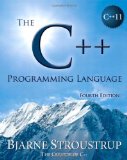
or, Professional C++ by M. Gregoire, N. A. Solter, S. J. Kleper 2nd edition:
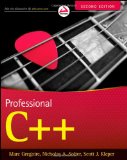
If you need to brush your Fortran knowledge a good book is Modern Fortran Explained by M. Metcalf, J. Reid and M. Cohen:
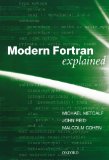
A very good and informative article indeed. It helps me a lot to enhance my knowledge and is very helpful for me..I want some more information on geforce graphics card. I will be waiting for your next post.
ReplyDelete